 IMPORTANT NOTICE:
If your browser gives you a security warning
Hi, A few things before we get started... And since Google owns YouTube and seems to prefer
YouTube videos in the Google search results, it's
quite possible to have your YouTube videos rank
highly in both Google and YouTube search. Yes, we want to exploit the basics, but we also
want to vary our strategies. However, using every
technique and strategy found in this report may
cause some "over-optimization" issues. It's also probable that YouTube uses concepts
known as "if/then" in their programming.
There's a number of situations like the one in
the example above where YouTube could use if/then
logic, meaning that many ranking factors could be
very important in one case and have little to no
impact in others. Also, we need to consider there may be totally
different ranking criteria for different niches
and keywords. Maybe YouTube/Google even uses a bit
of randomness in their ranking algorithm, just
enough to throw us off and keep us from being able
to totally reverse engineer how they rank videos
(and pages). The best way to combat a number of possibilities,
both now and in the future, is to use a wide
variety of reasonable possibilities. This
philosophy is also a great way of testing
different factors. If you find something that's
working, use it more often, while using strategies
that don't appear to be working less often.
Video SEO is Really a Numbers Game.
Making GOOD
Videos Fast, Easy and as Cheap as Possible
is the REAL Key to VSEO It should be obvious that the more videos you
have, the more keywords you can try to rank for.
The better your videos are, the more people will
watch them and share them. VERY IMPORTANT!  effort
doing some of the more advanced strategies on this
thread. effort
doing some of the more advanced strategies on this
thread. It's almost always better to create another
video (or two or three), apply VSEO basics and
move on to other keyword phrases whether the first
video ranks or not, than it is to try to use every
trick in the book to get the first video to rank.
You may even find it better to change the
keywords used for the first video rather than to
try to keep up the ranking fight for a phrase you
haven't been able to rank. Many marketers search and search for that one
great keyword. Instead, they should find a topic
that has lots of good keywords and make it their
primary goal to use as many of these words and
phrases as possible, in legitimate ways. Market share is an important concept of the
numbers game. If there are 1000 "dog training"
videos on YouTube, how many of them are yours? If
there are 100 "dog training" channels on YouTube,
how many of them are yours? Pure numbers can go a
long way in SEO/VSEO. Preparation and Protection However, I strongly suggest you get a dedicated private proxy and set up a dedicated browser for a second account that will allow you an additional 50 channels. A private proxy will give you a second IP address and help hide your identity. And a private dedicated proxy if fairly cheap, only costing a few bucks a month.
How to use a proxy with Firefox There are probably advantages to linking to videos on other channels and using them in playlists too, but there's also probably a limit to how much this can be done. And whatever you do, if you want to make sure YouTube sees your accounts as separate, DO NOT use YouTube monetization on secondary accounts. Create More Videos From Long Videos However, you should always be looking to create as many legitimate videos as possible. And a great way to do this is to turn a longer video into multiple shorter videos. For example, do you have a 10 minute long video
that can be made into 3 separate shorter videos?
This is a great opportunity for VSEO and getting
more traffic. Let's say you have a video about "Dog Training"
that's 10 minutes long. Try to cut it into 3
different videos, each using a variety of keywords
such as:
Now you have 5 different YouTube assets instead
of just one, and each of these assets can rank for
similar but different keywords. Plus, you've actually done viewers a favor by
giving them more options as to which video they
want to watch. Maybe they only want to watch the
second short video, or maybe the long one. This is
a case of win/win where you're giving your viewers
more options and you're gaining more opportunities
to rank videos. You also have videos of varying length. While
YouTube may prefer videos with a certain length
now, they could easily change this in the future.
Having a videos with a wide variety of lengths is
a good way to be best prepared for now and in the
future. Multiple shorter videos can aid viewer retention. Viewer retention is an important ranking factor and the shorter a video is, the more likely it will be watched all the way through. More on these subjects below. Our video discovery
features were previously designed to drive
views. This rewarded videos that were
successful at attracting clicks, rather than
the videos that actually kept viewers
engaged. (Cleavage thumbnails, anyone?)
Now when we suggest videos, we focus on those that increase the amount of time that the viewer will spend watching videos on YouTube, not only on the next view, but also successive views thereafter. http://YouTubecreator.blogspot.com/2012/08/YouTube-now-why-we-focus-on-watch-time.html Read the quote from YouTube above again. It's the most important aspect of ranking videos on YouTube and it's essential you understand this point. While the quote above doesn't directly address ranking, but it does address videos YouTube "suggests". I know from experience, having a suggested video brings tons and tons of viewers. And it's been made clear in other places that YouTube appreciates high Session Watch Time and rewards videos that increase views throughout YouTube. How To Increase Session Watch Time Annotations and Cards Annotations are areas of of videos that you can turn into "hot spots". This YouTube feature allows you to put clickable links right on your videos. Cards are a fairly new feature that are similar to annotations in that they are clickable areas that appear on videos. The difference between the two are that cards only appear for 5 seconds and YouTube controls where they are placed over a video, while annotations can last as long (or short) as you want them and you control where they are on the video. However, cards have the distinct advantage of being "cell phone friendly". This means if you have clickable links in cards, people using mobile devices can click the links. If your videos are getting a good percentage of their views from wireless devices such as phones and tablets, using cards will have a much bigger impact than annotations. Use cards and annotations to increase your video's Session Watch Time by placing links in them to other popular videos. End Cards/End Slates/Outros Some people call them end slates, some call them outros and I generally call them end cards. Whatever you want to call them, they are the last part of your video and should include a strong call to action. Generally, this is where you encourage people to subscribe or click a link to your site. Don't confuse end cards with the cards feature I discussed just above. An end card is simply the last part of your video, while a "card" can be inserted over any part of the video. To increase Session Watch Time you should strongly consider a good call to action to watch another video. Even better, have a link to a playlist (or two). Segment Your End Cards and Outros Instead of giving your viewers a single choice in your end cards, give them two simple but distinct options. For example, let's say you have a video about body building. Have a link to two different videos or playlists: Click here to lose weight |
Click here to gain weight
-or- Men click here | Women click here Segmenting viewers can greatly increase your clicks and video views. You also want to use things like arrows, pointing fingers and animated text to highlight links on your end cards. You need to tell people what to do next. You must make it as obvious and easy for them as possible to view another video/playlist or to click to your site. Tip: Segmenting viewers is also an excellent marketing strategy when sending people to offers or optin forms on your own site. Segment as much as possible. Using Playlists to Increase Session Watch Time Linking to playlists is probably the most effective way to increase Session Watch Time. A playlist is simply a list of YouTube videos that will automatically play one after the other. Playlists can and do get ranked. They can also be listed as related videos on the pages of other videos. Virtually every public video on YouTube can be inserted into a playlist. You can create your own playlists which include only your own videos, a mixture of your videos and those from other, or just video from other folks. Playlists can be embedded and linked to, just like videos. Really consider adding all of your videos to playlists, with your own video at the first position, then link to and embed the playlist instead of just linking or embedding your single video as a way to greatly increase your session time. Another strategy to increase Session View Time is to create a video that is really just an end card and insert it at the end of a playlist. This is a short video with only one purpose: To get viewers to click on a link to ANOTHER playlist. Salesmanship and copy writing principles really come into play...you need to sell people on clicking the links. Tip: Create two playlists, segmenting interests as suggested above and linking to each. More on playlists below... Link to Popular and Trending Videos If lots of other people are watching a video, chances are your own viewers will enjoy it too, assuming it's related to your audience. Add links to popular and trending videos in your description, as well as annotations and cards. Even better, add the popular video to a playlist with more popular videos along with your own videos and link to the playlist. Encourage Comments Interesting comments can increase the session time viewers spend on a video page. You can also link to your other videos in the comments to encourage people to click which increases their Session Watch Time. Viewer Retention Importance Rating: Viewer Retention is another major ranking factor on YouTube and is how much of a video is watched on average by viewers. Absolute audience retention is simply a ratio between the number of people that started watching a video compared to any point in the video. For example, if people watch a video, but half of them leave at the half-way point of the video, the absolute audience retention for the half-way point is 50%. Relative audience retention is a comparison of a video's retention compared to all other videos that are the same length. YouTube may break relative audience retention down further by comparing the retention rate to other videos of a similar length in the same category and/or that use the similar keywords. In other words, viewer retention is simply how much of your videos do people watch compared to other videos. The more of your video people watch, the better you'll rank. Tips to Increase Viewer Retention Write a script and stick to it. Edit out "umms" and long pauses and things like sneezing and coughing. Plan ahead and rehearse. If you have a "how to" where you plan on visiting multiple sites, have those sites already open in browser tabs. Nothing worse than watching pages load slowly when they should have been opened BEFORE recording the video. Same with folders and files on your hard drive. Open the folders BEFORE recording and save your viewers the pain of watching you navigate your computer. Don't use intros. Instead, insert a graphic for branding over your video at the beginning. Keep end cards/outros short, however this conflicts with a good call to action. You want to leave the end card open long enough for people to take action, while on the other hand you want to keep them short so your viewers don't "bail" during a long end card/outro. Use "cliff hangers" where you tell viewers to keep watching because ________ is coming up. Use countdowns. For example, count down the 5 best ways to remove grass stains from clothes, starting with #5 and ending with #1. Start with your best tip as #5 and your second best tip last as #1. Add a cliff hanger or two to encourage the #1 tip. Use "easter eggs" - Easter eggs are simply something that's hidden and has some value and require people to look for it. Annotations and especially cards are great for this. Add a card that includes a "prize", such as a link to a special report or private video. Tell people at the beginning of the video to watch for the easter egg and why they should. Maybe have a link to a zip file on your site they can download and password protect the zip file. Then, reveal the password in a card. You can expand the easter egg strategy to encourage higher Session Watch Time by turning the easter egg hunt into a treasure hunt, where viewers need to find multiple easter eggs to solve a puzzle. Combine easter egg strategies and treasure hunts with playlists strategies to increase Session Watch Time. Tip: Think kids. Kids will watch short videos all the way through and love to click on things. Note: Cards only appear for 5 seconds on videos, so they are excellent to use as easter eggs. Total Watch Time Importance Rating: Similar to Viewer Retention, Total Watch Time is a measurement of the total minutes watched, whereas Viewer Retention is based on a percentage of the video that is viewed. Total Watch Time may apply to both individual videos as well as channels. Basic Optimization Video Title Importance Rating: Your video title is the single most important part of optimizing for relevancy for YouTube and Google search. It's extremely important to include your main keyword phrase and possibly a secondary keyword or two. It's also recommended that in addition to keywords you also include some type of "click bate". Ranking is only part of the equation, getting people to actually click through to watch your video is the other part. A good YouTube title will use a popular keyword phrase first, then an emotional "trigger" word or phrase to encourage clicks. For example: Dog Training Tips - Discover how to have the coolest puppy ever. In this example, "dog training tips" is our main keyword and it's used to help us rank. The next part "discover how to have the coolest dog ever" is our emotional trigger phrase and is used to encourage people to click. Everyone wants a cool puppy. It's even better if you can add an addition keyword or phrase to the trigger part of the title, such as the word "puppy". Also, check out the titles for the highest ranking videos for your particular keyword. Can you modify one slightly, adding your own trigger phrase to improve the click-through rate? Using trigger words and phrases takes a bit of copywriting skill. For more on emotional triggers, see my: Video Emotion Potion Video Tags Importance Rating: You'll want to be sure to include your main keyword phrase in your tags, as well as other relevant keyword phrases to your video's tags. Use the main keyword you used in your video title as the first tag, with the other most important keywords listed next, then your lessor keywords. I haven't tested this myself, but the best research I've found suggests that around 17-19 tags was optimal. However, you should just use this as a guideline. As always, my own advice is to always mix things up. Unless you have better research, I suggest you use about 17-19 tags about half the time and the other half really mix it up. For some of your other videos, only use a few keywords, other videos a dozen or so and for a few more videos add as many keywords to tags as possible. If you believe a certain number of tags is out-performing the others, use that number of tags more often while still varying the quantity a bit. In my opinion, the best way to research keywords to use as tags is to "borrow" the tags most used by the top ranking videos for a particular keyword search. For more on this, be sure to check out the "Related Video Hack" below in this report. Another option is to research auto complete suggestions to use as tags. When you do a search at YouTube and enter a keyword, you'll see a drop-down box offering suggestions. See if any of these suggestions are relevant to your video and use them when appropriate. 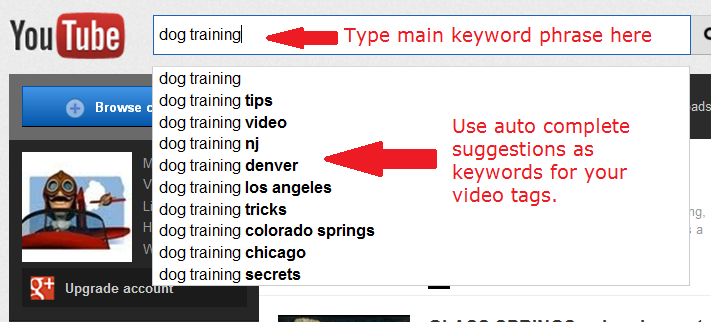
Many YouTube experts suggest that you insert a link/URL first in your video descriptions. This can be OK, however you'll get far more clicks if you put the links in your annotations and cars because the links are displayed right in the video where your viewer's attention is directed. You can link to any other page on YouTube using cards and annotations. However, if you want to add clickable links to your own web pages in cards and annotations, you must first "associate" your web site with YouTube. Another issue with adding your link/URL is that it takes up important real estate in the YouTube search results, as well as in other areas across YouTube, since YouTube will show the first part of your video description in multiple places. You really don't want an ugly URL displayed all over YouTube. You want to include your main keyword early in your description and make the first 25 words (or so) of your description interesting. Just like your title, the first part of your description needs to help your rank, as well as get clicks. You really need to "sell" people here on clicking to view your video using trigger emotion principles. After the first 25 words or so, repeat the main keyword and include some secondary keywords. Add some other themed related keywords, especially any that you'll include in your tags. Once you have your keyword rich, appeal to emotional triggers at the beginning of your video description, it's my opinion that the best way to create a good description for your videos is to use a Closed Caption/transcript file and simply paste it into your video's description area. You have about 5000 characters to use in your description, which is about 700 words. Use them. See more about Closed Caption files below. Use Camtasia to Automatically Generate Closed Captions Importance Rating: The video program Camtasia, versions 7 and 8, have built-in capabilities to create Closed Captions automatically. Note that if you have background music, it will really mess with Camtasia's ability to automatically create Closed Caption files. I suggest you create the Closed Caption file before adding any background music or sound effects for best results. Camtasia works with Windows built-in "Voice to Text" feature, which you need to "train" for working with your specific voice and accent. The training is simply speaking sentences Windows Voice to Text presents to you. It's easy, you just need a mic. I have noticed that over time I need to retrain the Windows voice to text over time. Once you create a Closed Caption file, you will need to upload it after you've uploaded your video: YouTube Guide to Uploading Closed Caption Files https://support.google.com/YouTube/answer/2734698?hl=en&ref_topic=3014331 Use YouTube to Create Closed Captions YouTube is a bit funny when it comes to auto-generating Closed Caption files for videos. Sometimes YouTube will create them for your videos, sometimes YouTube won't. Sorry, I don't have a clue to why or why not. However, if YouTube doesn't automatically make a Closed Caption file for you, you can (and probably should) create one by hand, and YouTube does offer the ability to make your own Closed Caption file or upload a transcript of the video and convert it to a Closed Caption file. Since YouTube changes these features so often, and because there's already so many good videos on this subject already, I'll point you to the YouTube search for videos about creating Closed Caption files and transcripts: https://www.YouTube.com/results?search_query=create+closed+YouTube+closed+captions Converting a Closed Caption File to a Transcript Again, Closed Caption files and transcripts are very similar. The difference is that a Closed Caption file contains timing for when the words are spoken, while a transcript has no timings. There are benefits for each and times you will want to use one or the other. The video below shows you how to convert a Closed Caption file into a transcript by removing the time stamps from the Closed Caption file. Text Mechanic Tool http://textmechanic.com/Remove-Lines-Containing.html Of course, if you have a short video/Closed Caption file, you can always remove the time stamps by hand. It bears repeating...while creating a Closed Caption file takes some time and effort, it kills THREE very important birds with one stone.
Speak Your Keywords in Your Videos Importance Rating: YouTube does try to "listen" to the words in the audio portion of you videos, they just aren't very good at it at this point in time. However, the reason to speak your keywords in your videos has a 4 start rating is that by using keywords in your audio voice over, the keywords will also be added to your Closed Caption and transcript files. And when you add a Closed Caption with timings, it makes it much easier for YouTube to "listen" to your video more accurately. Optimizing Comments Importance Rating: The first comment on a video is probably fairly important and you should be the person that makes the first comment. You want your comment to:
Comments can not only add keyword relevancy for your videos, they are also a sign of viewer interaction, both of which can be ranking factors. And, reading and responding to comments on a video view page means the reader/writer is spending more time on the video page, another metric with might be a factor in ranking. Adding links to related videos and playlists can also add relevance to the video page. Be sure to also include the title of the video you are linking to if it contains relevant keywords. This not only can add relevancy, but increase the video's Session Watch Time. It's also possible that "Up" and "Down" votes for certain comments containing keywords can affect the video's ranking, although this probably isn't big factor if at all. I'm just pointing out that it's possible. Take into consideration "Top Comments" and what keywords they use. Don't be afraid to delete a Top Comment if you don't think it's beneficial to your video. Also be aware that spammers will try to exploit popular videos by voting their own comments containing links as "Top Comments". Never allow someone to add a link to somewhere else in your Top Comments. Playlists Importance Rating: Playlists offer many benefits on YouTube. They give you more content for your channel which means more ranking opportunities, they can help increase the ranking of the videos contained in the playlist, and much more. Simply by creating and adding a playlist to your channel shows that you're active. And it's important to remember that playlists can and do rank, and they can also appear as "related" on the pages of other videos. See the "Related Video Hack" below for more about this. Note that the minimum number of videos in a playlist to be eligible for ranking or being included as a related resource appears to be at least ten videos and more than 10 is probably better. If your main purpose for the playlist is to create higher Session Watch Time for your video, put a video of your own first in the playlist because the first video that will get the most credit for Session Watch Time. If you're goal is to "sponge" views, authority and branding from popular videos of others, put a video of your own second in the playlist, with a video that's very popular AND is as short as possible as the first video to play in the playlist. Note: You can use pretty much any "pubic" video you find on YouTube in playlists. However this time, unlisted videos will display in videos while private videos will not be displayed. In general, you can create playlists using the URLs of "related" videos on popular videos, the URLs of the top ranking videos, most liked for a given keyword and a mixture of "all of the above". You can also use playlists to "brand" and "position" your videos with the big names in your niche. For example, let's say I released a music video and upload it to YouTube. I can create a playlist of the following 4 videos: Beatles My music video Rolling Stones The Who Note: You will likely need playlists with more than 10 videos to be ranked or listed as a related video. Or if you had a cheeseburger recipe video, you could make a playlist and name it "Best Cheese Burger Recipes" while adding the following videos: Gordon Ramsey's cheeseburger recipe The goal is to "position" yourself with the leaders in your niche so viewers will associate you with the famous people, giving you additional "branding", as well as to siphon some of the popularity of those videos. In addition to branding and positioning your own cheeseburger recipe with famous chefs, you can use their popularity to get more views to your own videos. Also, if you link to a playlist like the one above instead of directly to your own video only, you have a much better chance of increasing Session Watch Time, which is likely the number one YouTube ranking factor. How to Find Topics for Playlists When you type in keywords into the YouTube search box, it will give you suggestions. Use these suggestions as ideas for titles, tags, in your descriptions, as well as ideas for videos and playlists.  This tool will scrape YouTube suggestions. Has a pretty good free version as well as a paid version. http://keywordtool.io/YouTube Another great way to get suggestions for your playlists (and tags) is to use UberSuggest. http://ubersuggest.org/ Also, use the most popular words and phrases found in the Related Video Hack (see below) for keywords and ideas for creating playlists. Copy YouTube Playlists This tool will allow you to copy playlists and then automatically add them to your YouTube channel: http://ctrlq.org/YouTube/playlists/ I suggest if you copy playlists that you first set the playlist to "Private". Then, add some videos of your own choosing to the playlist, delete a couple of existing videos, etc., to create a unique playlist. After you've customized the playlist to a degree, then set it to "Public". This will speed up your playlist making capabilities. Also see the "Related Video Hack" info below for more tips for creating playlists. Does Freshness Matter? Importance Rating: Freshness or how recently a video was uploaded could be a ranking factor for some topics and not so much for others. For example, if there's been a recent earthquake in some part of the world, having a "fresh" video or playlist could be a major benefit. However, if the topic is about earthquakes in general and what causes them, and the info isn't timely, then freshness would have less of an impact on ranking and it's even possible that older videos would have a ranking advantage for topics that don't need to be "fresh". Note that "Upload date" is a YouTube search filter option. Use the "Year Trick" Importance Rating: Adding the present year to your video titles, tags and descriptions can increase ranking as well as click-throughs as people often want the most up to date info for many topics and will often add the year to their search query. For example, take these two video titles:
Of course as time passes and another year comes, using a year in your videos could become a liability. While it could take some time on your part, plan on every December logging into your channels and updating your videos that include a year. For some videos you can simply change it to the next year. However, you don't want to deceive people and you'd probably be best just deleting the year for other videos. Internal, External, In & Out, Deep Linking Importance Rating: You can create link strategies within YouTube. It's interesting to note that links that point out of YouTube are "nofollow", while links that point to other pages and videos on YouTube are "dofollow". In theory, what this means is YouTube links that point to other parts of YouTube pass "link juice" (benefits), while links pointing to external sites and pages don't pass any juice. If you understand the principles of Google's PageRank, go ahead and spend a little time adding comments to video pages and channels with good PageRank. Every time you post, your channel icon with a link back to your channel will be created. In theory, you can increase the PR to your channel, which then passes PR to your video pages. However, due to the likelihood that PR doesn't have much value, don't spend too much time on this. But it's something to do a little bit of as it may give a bit of advantage and it won't hurt. On the other hand, if you don't know anything about PageRank, just skip this.. There's other strategies that are better investments of your time than learning PageRank, at least building it internally on YouTube. Instead, work on building links to your "money videos" through adding links to them using video descriptions as well as annotations and cards. You can also link to very popular and high ranking videos to "borrow" a little of their authority and keyword relevancy for your own videos. For example, in your own video description link to a very popular video. Use their high ranking, keyword relevant title in your description. This allows you to use their video title in a legit way and possibly siphon some traffic from people searching for that video. If you are skilled with linking, think about creating a link silo strategy with different accounts and channels to build relevancy as well as link juice to your YouTube video pages and channels. If you aren't familiar with link silos, here's a good article from an SEO old-timer Bruce Clay: BruceClay - SEO Silos - how to build a website silo architecture "Deep Linking" From One Video to Another Another way to improve relevancy is to "deep link" from video to video and across channels. "Deep" linking on YouTube is to link to a certain part of a video, and not to the beginning of a video. How To Link To A Time In A YouTube Video - 2013 - YouTube It's believed that YouTube appreciates deep links as linking to certain parts of a video can be helpful to viewers. You can deep link to YouTube videos from your web pages, blogs, Twitter, Facebook, etc. You can also deep link "internally" on YouTube. Put these links in your annotations and your video descriptions. Think basic SEO and use your keywords near your URLs and in your annotations. This is particularly powerful if the video you link to has a transcript or Closed Caption file and you link to the time of the video that contains your relevant keywords. For example, make sure your money video uses the keyword "dog training" in its transcript at the 1:01 minute mark, then link to this point in the video using deep linking and the keyword "dog training".
The Self-Link, Self-Embed Trick Importance Rating: This can be a very powerful technique at the time I'm writing this. And, it's a "must do" and can give your video a quick boost in both YouTube and Google search results.
Buy Domains Not Fiverr Links Importance Rating: I feel pretty strongly about this. Many other people suggest buying link "blasts" from places link Fiverr.com and point the links at your YouTube videos. However, I think there's a much better way to spend your money. I suggest you buy domains, preferably expired domains with a few links pointed at the domains. In my experience, embedding a video on the home page of a domain is far more beneficial than lots of low/no value links. The domains don't have to be great to work, even domains with a PageRank of 1 will do, depending on your competition. You can embed 3 or 4 videos on your homepage, which actually makes it cheaper than buying link blasts. You can add a few more pages to the site, adding links to the home page to the other pages. Then embed a video or two on each interior page. While you can also embed playlists to increase Session Watch Time, I wouldn't worry about it unless the domain gets some decent traffic on its own. This strategy is to increase the ranking of the videos directly, not increase Session Watch Time. Another benefit of buying domains is that you own something and have an asset you can use for other things, or even sell. You can't sell link blasts you bought months ago. If you are going to buy something on Fiverr, try finding gigs where you can pay $5 adding a guest post to their blog. Contact them and ask if they will also embed a video for you, then write a short description of 250-300 words using a few keywords, along with a link back to your video on YouTube. In my opinion, this is much more effective than link blasts. Try to put the domains on different web hosts. A good strategy is to get a reseller hosting service so you can trade a little hosting with your friends so you don't have to pay for additional hosting, while still getting the diversity of separate hosting services. Annotations and Cards Importance Rating: We discussed annotations and cards above and how to use them to increase your Session Watch Time. Annotations and cards are an essential part of your over-all YouTube marketing, but here we'll discuss using them just for ranking, and the 3 star rating is for ranking ONLY. For quick reminder, annotations and cards are "hot spots" you can add to your videos using the YouTube Editor. You can add text and clickable links to other YouTube videos. Try adding some keywords in the annotations. Some experts claim that annotations aren't indexed by YouTube/Google. However, it doesn't hurt to optimize them using keywords relating to your video. While the impact of annotations and cards for direct ranking is up for debate, they are a very important part of YouTube marketing and they should be exploited to maximize clicks to your own web pages, other videos and playlists. And their ability to drive views to other videos, playlists and channels to increase Session Watch Time makes them a potent ranking tool. Tip: Adding keywords to annotations and cards is a good example of how a video can be "over-optimized". Again, mix things up. Don't add any keywords in annotations/cards on some videos, add a main keyword or two on others and secondary keywords on others still. Views and Clicks on Ads Importance Rating: YouTube is in business to make money. It's possible they use revenue generated by a video in their ranking system. I'm not certain that they give a boost to the videos that make them the most money, I'm only certain that I would. Would you? Association Importance Rating: There's an old saying that you're known by the company you keep, and this may be a factor in YouTube ranking.
Authority, Trust and the "YOU Rank" Importance Rating: A probable factor in ranking is how much Google and YouTube trust you. The YOU Rank is a concept I created many years ago for Google SEO. It's a theory that Google collects info on you and uses the data to influence search engine rankings. Some factors that may affect authority, trust and the You Rank:
It's hard to say that any or all of these factors contribute or not to search engine rankings. However, they are things to think about and be aware of. Understanding and Exploiting YouTube Filters Importance Rating: Take a look at the image below. It's an image of the YouTube search filter window. When you do a search on YouTube, you have the option of clicking on the "Filters" button and if you click, you'll see the following options: 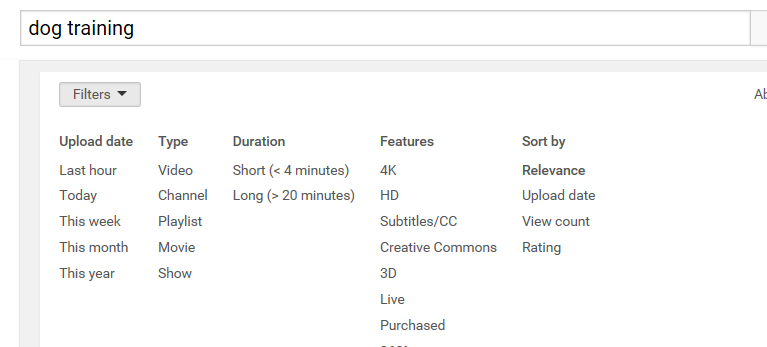 If you notice, "Relevance" is in bold above. It is the default search. But there's a number of other filters, as well. Under the "Sort by" column, users also have to options to filter by Upload date, View count and Rating. While these may or may not impact searches and we can question to what degree if they do, they are the most important ranking factors if these particular filters are enable. Personally, I sort by "Rating" fairly often. This is the ratio of Likes to Dislikes. So while this ratio may or may not influence rankings sorting by relevancy, it definitely does whenever a person sorts by rating. Tip: Always give your own videos a thumbs up. Also notice other filters like 4k (Ultra high definition, HD (High Definition), Subtitles/Closed Caption (videos with Closed Captions). Then there's also Short and Long, as well as filters for Videos, Channels and Playlists. Some of these may be ranking factors, and some may not. However, creating a short 3 minute video in HD that uses Closed Captions and is included in a Playlist means that it can be found using 4 additional filters. We do know that if our video doesn't fit these filters, it won't be found if these filters are selected. An HD video with Closed Captions can be found in the default search, but a video without these elements will NEVER be found in the filtered searches. It some cases, it's a double benefit or better. Closed Captions very well may help a video rank, and they definitely allow your video to be included in the Closed Caption filter search. And a video that is HD and uses Closed Captions may get a ranking bump for both of these, as well as be found using each filter. Now add that video to a playlist and you could get another ranking boost as well as have the video eligible for yet another filter...and it it's under 4 minutes long, yet another filter. The point is, get to know the filters and create videos with them in mind. Give your videos the potential to be found in the most possible ways. HD Quality and Aspect Ratio Importance Rating: There's some discussions going on that YouTube (and Google) prefer High Def videos to standard def. Generally speaking, High Definition is at least 720 pixels wide and uses a 16:9 aspect ratio. I suggest creating and uploading videos that are at least 720 x 450 and preferably 1280x720, both of which are 16:9. 16x9 is the ratio of the size of the width of a video compared to the height and creates a rectangular shape. 16:9 fits mobile devices and newer computer screens. Because of how many mobile users and folks with newer monitors watch videos on YouTube, I can see why YouTube would want to give HD videos a bit of a boost in the rankings. The old 4:3 aspect ratio was more box-like and was intended for old computer monitors. Check the User Guide for your favorite video editor(s) to see how to render your videos in High Def. And remember, not only is 16:9 HD best for mobile devices, new monitors, and is a probable ranking factor, HD is also a YouTube filter. Properties and File Names Importance Rating: Incomplete Using your main keyword as the file name of the video is very popular advice. I'm of the opinion that it really doesn't do much, if anything at all. However, it probably doesn't hurt either and it's easy to do, so you can give it a shot it you want. No harm, no foul. After creating a video and before you upload it to YouTube, the typical advice is to change the file name to something that contains your primary keyword phrase like: PuppyTraningTips.mp4 (Only use mp4 if your video is in mp4 format.) A more interesting strategy to me, and I haven't tested this much and should, is to use the "properties" settings in Windows. I'm not sure if Mac will do something like this or not, but check to see if you are a Mac person. The short video below shows you how to use the Windows Properties Manager to optimize the properties of your videos: Click through Rate in SERPs and Related Videos Importance Rating: There are two reasons click through rate is important. First, it could affect your ranking and related relevancy. And second, it doesn't do much good if your videos rank well and are listed as related videos on other video view pages if no one clicks through to watch your video. To enhance your click through rate involves a few elements, including:
Misc. Social Factors That (May) Affect Ranking Importance Rating: Words probably aren't the only factors when ranking a video on YouTube or Google. Human actions can also play a role. The following can apply both to individual videos as well as channels as a whole. Here's a few things to think about:
Use YouTube analytics to see when people are leaving your video. If you have a video that just isn't working, add an annotation just before the point when the most people are leaving and have them click to a better video in an attempt to increase Session View Times. Live Events and Hangouts Importance Rating: While similar, there are some differences between Live Events and Hangouts. What's important is that both stream live video and then create a video on YouTube. Your videos don't need to use a video camera shooting live action. You can also use videos that are already on your computer. There's decent evidence that YouTube gives a ranking edge to videos that were created through Live and Hangouts. However, there also seems to be evidence that you need some people to watch the event when it's live to get the maximum ranking benefits. Here's an good video on YouTube that walks you through the steps of creating a Live Event on YouTube. https://www.YouTube.com/watch?v=koM1m_PhRwk Outgoing links Importance Rating: Try to include keywords in any URLs you use for your videos, such as in your annotations and URLs you add to your video descriptions. Of course, this means the page you link to needs to actually exist. For example, if you are promoting a dog training product on your site, the URL you use in YouTube should look something like: http://MySite.com/dogtraining.html Category Selection The category you select to have your video listed in could be a factor for relevancy. However, there's two schools of thought on this. 1. What category are the other ranked and related videos listed in? Being the the same category could help your relevance. 2. Don't list your video in the same category. Yes, the category should be appropriate for your video, but by listing it in a category that isn't used by your main competition could mean less competition which could result in a YouTube editor adding your video as a "suggested" video. If this happens, your video can get tons of views without ranking or being related. Related Video Hack
Importance Rating:
Here's an extremely important
concept...despite all the guru claims, more
views are sent to YouTube videos by being listed
as a "related" video in the column on the right
of popular videos. Even though study after study
shows more traffic is sent via "related" videos,
all many YouTube marketers seem to be interested
in is search rankings. And these folks are
missing out on some serious potential traffic.
You MUST factor in optimizing for "related" videos and not only for ranking your videos in the YouTube and Google search results if you want to get the maximum viewers to your videos. This is a 100% FREE technique that uses three free tools. You can (and should) also use this research for a number of your VSEO opportunities. You will need these 3 free tools: Link Gopher - A free addon for Firefox web browser. It extracts the URLs for links from a web page. https://addons.mozilla.org/en-us/firefox/addon/link-gopher/ Screaming Frog SEO Spider - A free program that will spider the links and scrape the tags titles and descriptions from the URLs extracted by Link Gopher. http://www.screamingfrog.co.uk/seo-spider/ Textalyser - A free website that will analyze text and tell us the most common used words and phrases. http://textalyser.net/index.php?lang=en#analysis It's a pretty straight-forward process. Using Firefox with Link Gopher installed navigate either to a popular YouTube video or the search engine results for any particular keywords. Using Link Gopher extract the URLs using this filter: watch?v Paste the URLs into a text document and clean up the URLs. Save the text file. Import the text file containing the URLs into Screaming Frog. YouTube adds video titles tags and descriptions into the pages' meta tags and Screaming From will extract the meta tags from the URLs listed in your text file. Note that Screaming Frog scrapes the meta tag data from the YouTube HTML code and doesn't scrape the actual titles, tags and descriptions themselves. YouTube limits the text from tags and description it puts into meta tags for the page, so the Screaming Frog data isn't totally complete. However, it's a huge time saver over doing it by hand, so IMO the trade off is well worth it. Once Screaming Frog scrapes the data it will display it sort of a "spread sheet" format. You can copy and paste all the data into a single file and use Textalyser to analyze the data for the tags titles and descriptions or you can do each individually by just copy and pasting the data from the relevant columns. For example sometimes you may want to isolate just the most popular words and phrases used in YouTube video titles and use the data to build your own video titles. Then repeat the tag data to create your own tags. And the same for your descriptions. Other times you may want to combine all the results into a single document and analyze it all together and create your video title tags and descriptions from the cumulative data. There's no single best way and you need to vary between the strategies. This strategy is even more powerful if you do the research BEFORE you create your videos, then make the content of your video around your keyword research. By including the most common topics in your YouTube videos, you'll won't be guilty of spam. Also, did you notice how many of the search results and related videos are YouTube playlists? Another use of this method is to grab URLs to create YouTube playlists. You can do this for YouTube search results AND for related videos. Then create short videos of your own to add to the playlists. Your videos can include a call to action to click to your site to get more info or simply to get people to subscribe to your own channel. If done right, this can be a sort of legit YouTube subscriber "high jack", resulting in your channel getting more subscribers by legitimately exploiting videos other people make. I suggest never copying and pasting anything exactly. For example, if you scrape a page for the "related videos" URLs, don't use the exact collection of video URLs in the exact order. Do use the top 3-4 videos in your research in order. Then remove a URL or two from the list and add a few URLs of your own that aren't on the list. Then shuffle the order of all the video URLs other than the first few. Also, mix in your own video(s) using titles, tags and description words and phrases for optimization. And, remember to give some "love" when using someone's name or channel name. Using a little common sense and flattery will go a long way. By doing research first you can see if someone's name or channel name are used often. In this case just add a quick segment to your video that says "I love this video/name/channel name". You can also add this in your description. You'll look a lot less spammy and it will go a long way to help you connect with owners of popular channels in your niches. Never forget that YouTube is also a social site and the single best way to get traction on YouTube is to be friendly with popular YouTube channels. Having good videos that compliment these channel owners has a ton of marketing benefits. For extra credit, "deep link" some of the links to the most relevant part of the other videos. For more on "deep linking" on YouTube see: How Do You Link to a Specific Time on a YouTube Video? Also, you can create Playlists using the results, being sure to include your own video in the first or second position in the Playlist. The playlists can be created on the same YouTube channel as your own video or on other channels you control. Tip: You can also use the Link Gopher plugin for Firefox, shown in the video above, to "steal" the URLs from playlists to help create your own playlists. First, open Firefox and do a YouTube search for your keywords. Then, filter by "Playlists" and use Link Gopher to extract the URLs using either of these filters in Link Gopher: watch? Title and Channel Name Hijack Importance Rating: The goal with the Title and Channel Name Hijack is to exploit popular videos and channels in a legitimate and friendly way. While many people focus on optimizing for keywords based on keyword research, another option is to find popular videos and create original and unique videos based on the most popular videos. Many people will search for a hot video by title and this presents a huge opportunity for savvy YouTube marketers and the titles of new and trending videos probably don't show up in any keyword research tools or strategies. One way to do a title hijack is to post a video response. YouTube used to have an official video response feature, but discontinued it a while back. But this doesn't mean you still can't create a video in response to a popular video. Let's say there's a topic in the news that's getting a lot of attention and a video about it getting a lot of views. Take the title of that video, and add to the end of the title something like: Johnny Depp in Trouble for Smuggling PetsIn addition to using a variation of the video's title as your own title, add the title to your description along with a link to the popular video. Not only will having the title help your own ranking for a search for that title, if viewers follow the link, you have a good chance of improving your own video's Session Watch Time. You can also hijack channel names and video titles, just make sure you are polite and respectful. As pointed out above in the Related Video Hack, if you make a video and want it to be listed as a related video, post a list of some of the titles used by the other Related Videos, along with links and a "thanks". To use a channel name, just give a "shout out" to the channel along with a link, thanking them for their inspiration. Just "stuffing" titles and channel names will make those folks that created the videos and channels pretty angry and they could flag you. However, if you also say how great they are and also include a link, it becomes much harder for them to be angry. It's also a great ice breaker to message them saying something like, "I love your video and included a link to in from my video. Thanks and keep up the great work!" Tip: When creating a playlist, include a list of the titles and links of the videos used in the playlist in the playlist's description. You need to write a description for optimization, you may as well use the keyword rich titles for a start. I also like to add a short description for each video to make use of more keywords. Unique Tag Trick Importance Rating: Some folks make up a unique word/phrase such as bloomingoes or zingadule and add it to the tags and descriptions of all the videos on their YouTube channel channel. The goal is, by having a word/phrase no one else is using, only their own videos will be listed as related videos for all their channel's videos. So instead of YouTube showing videos from other people in the right column and at the end of videos after they are played, only their own videos are shown. Always be on the lookout for popular channels that use a unique, made up word in their tags. If you find that another channel is using the unique word trick, steal their word/phrase in an attempt to appear as a related video to their videos. But make sure the other channel is actually getting plenty of views. It doesn't do your videos any good to be listed as related on other videos that don't get any views themselves. Buying Views Importance Rating: The number of views a video gets is a possible ranking criteria. Not to mention, you need people to view a video before Session Watch Time or Viewer Retention can be calculated and factored. There's two very different strategies to buying views for your videos: 1. Fake I don't suggest that you use fake views, which are usually created using software or view-exchange schemes. YouTube is very clear about not appreciating fake views and there's serious risk to your accounts and channels if you're caught. The risk simply isn't worth the gain IMO. On the other hand, YouTube seems to reward videos that get views from buying traffic from Google's Adwords. And since Google owns YouTube, this does make some sense. Adwords has an option to promote YouTube videos, and it's much cheaper to buy ads on YouTube than the standard Adwords. Also, it's possible to get $75 worth of ads if you spend $25 on your first YouTube campaign. That's $100 total in ads for only $25 to get you started, so it is probably worth it for you to test and see if the views help your ranking. Some YouTube marketers set their videos to "unlisted" when they first upload the videos. Then they pay for 1000 views or so, and after the video has been viewed 1000 times, they reset the video to "public" to make it seem as if the video went viral and got a bunch of views quickly. I can't vouch for this strategy first hand, but it's something you may want to test for yourself. Google has a great service where they will walk you through your first campaign, just call: 1-855-500-2756 Check this page for your $75 advertising coupon: https://www.YouTube.com/YouTube/advertise/ Not sure if any similar offers are available to those that live in other countries or not. More info: YouTube Promoted Videos Linking YouTube channels to an AdWords account Optimize for Local Importance Rating: The following advice is for individual videos as well as for the channel.
https://www.YouTube.com/upload_defaults Optimize Your YouTube Channel Importance Rating: Optimizing your channel on YouTube fully will take a bit of time and effort. The good news is, you only need to do it once per channel. YouTube has removed quite a few features that helped with channel optimization. The features that do remain are scattered around in a seemingly random fashion that can make them hard to find. There could be some channel ranking criteria in addition to the basic optimization listed below, such as things like video upload consistency and frequency of video uploads to your channel or how "social" you are by commenting on other videos and channels. Channel Default Settings Channel "defaults" could play a role in relevancy and ranking for all videos on the channel, specifically adding a couple of main keywords to your description and tags. You can also enter a default title with your main keyword phrase, however you will probably want to change this for virtually every video you upload in the future. The purpose to enter a default title with your main keywords is to optimize your channel, not necessarily your individual videos. Know that all channel defaults can be modified whenever you upload a new video. Also, if your channel is dedicated to a specific location, enter a default location. To set up your channel defaults, go here: https://www.YouTube.com/upload_defaults A quick note about your default channel description: This is an excellent place to add links to your:
Think of this content as your "signature" you would use in email or forums. Then as you upload more videos, add a custom description before the links to your other accounts. This makes it fast and easy to have this info in all your descriptions. And, many people will "scrape" your descriptions to use with your videos on their own sites and blogs. By including links to your channel and other resources you can get additional links from the scraper sites to your own stuff. Also, you may want to add your channel name as a default tag, so that it is automatically added to every video uploaded to the channel. Note: The default description for the channel and the channel description are two different things. The default channel description will be used for every video you upload, although it can be modified for each video at any time. However, the channel description is used for your channel and not your individual videos. The same is true for default channel tags and channel keywords. While these can be the same or similar, default channel tags are used for all the individual videos you upload, while channel keywords apply to your channel only. Pick an Optimized Channel/User Name IMO, your user name should include your main keyword(s) plus a branding word, such as:
You can change your channel name, but it's also associated with your Google+ account that's set up when you first create your YouTube channel. I "believe" you can only change your channel name one time, but not certain. To add a custom channel name or change an old one: https://www.YouTube.com/account then click to edit it using Google+. More about channel names and URLs: Channel name/URL https://support.google.com/YouTube/answer/2657968?ref_topic=3024172&hl=en Find channel name: https://www.YouTube.com/watch?v=sC0k-2OyMmw http://socialblade.com/blog/2014/YouTube-channel-name-vs-username-1489 Video: Channel Descriptions and Channel Links Channel Description See video above for more info. Write a good description about what your channel is about, using general keywords when possible. You want to use the keywords that get the most views, not specific long-tail niche keywords. To edit your channel description, go to your channel page and on your channel banner move your mouse over the upper-right-hand corner of your banner until a little pen icon appears. Click it and select "Edit Links". Tips from YouTube about channel optimization: https://www.YouTube.com/YouTube/playbook/channel-optimization.html To modify your channel description go to: Your Channel => About tab => Channel description Channel Links See video above for more info. YouTube lets you add links to your website and social accounts to your channel page. You will be able to add a link "title" along with a URL. Again, think basic SEO and use keywords in the link titles and URLs when you can. Of course, any keywords used in the URLs must point to a web page that actually exists. To Modify Your Channel Links Go To: Your Channel => About tab => Channel links Channel Keywords See video above for more info. Choose 5-10 general keywords with highest traffic potential for channel , each phrase in "quotes". Again, these should be very general keywords. Leave long-tail, niche-like keywords for individual videos. Why channel keywords aren't on the same page as the channel description is a mystery only known by YouTube. You can get there two ways: Go to: Creator Studio => Channel => Advanced => Channel Keywords Or, if you're logged in, click: https://www.YouTube.com/advanced_settings Allow Ads on Your Videos Even if you don't use YouTube/Google monetization, it may be a good idea to allow ads on your videos. It makes sense that YouTube will show a little favoritism to videos that make them money. The drawback is that your competition may be the ones doing the advertising. https://www.YouTube.com/advanced_settings Allow Channel Recommendations This lets YouTube recommend your channel to other viewers. Unless you want your channel to be private, be sure that this feature is enabled. To allow YouTube to recommend your channel, go to: https://www.YouTube.com/advanced_settings Associate Your Website(s) With Your Channel This tells Google/YouTube a little more about you, building trust and authority. It also allows you access to a very important feature, which is the ability to add clickable links directly to your web site's pages right on your videos using annotations and cards. This is VERY IMPORTANT! Telling people to click on a link in your description is OK. But putting a clickable link right in your videos and being able to say "CLICK HERE" will produce far more clicks. NOTE: Annotations give you more control. However, cards work in mobile devices. Use both, especially with clickable links in your videos that are enabled only with associated web sites. In order to associate a site with YouTube it needs to be added to a Google Webmaster Tools account first. It can be a bit of a pain, but you only have to do it once per channel and it offers tremendous benefits. To associate a site after it's been added to your Webmaster Tools account, go to: https://www.YouTube.com/advanced_settings Video: How to Enable Discussions/Comments, Browse View and Add a Channel Trailer Enable Discussion: Channel Comments See video above for more info. You can allow comments to be posted to your channel page. Realize that you can add comments to your own channel too. Make sure to make the first comment on your channel by posting a few keyword optimized comments of your own as well as encouragement for others to comment as well. Again, you have a choice to allow others to post comments on your channel page. It's up to you...They may post "hateful" or non-relevant comments. On the other hand, total number of comments may have a hand in how all the videos on your channel are ranked in the YouTube search engine. A compromise is to set the discussion so that you can moderate comments before they are posted. However, this will take more of your time. Interacting with your viewers by responding to comments may have an impact on ranking. It definitely helps with getting and keeping subscribers. And it's possible that the more often your feed page is updated, the better. Plus, any time an update is made, including channel comments in another opportunity to ping your channel. Just don't ping more than once a day to prevent being seen as a spammer. To edit or modify you Discussion settings, from your main channel page, move your mouse to hover on the right side of your tabs menu and click “edit channel navigation” Click to enable both the browse view and discussion settings. Enable Browse View See video above for more info. The Browse View needs to be enabled in order for people to see your channel page's content. It also needs to be enabled to be able to create a Channel Trailer video used to encourage new subscribers. From your main channel page, move your mouse to hover on the right side of your tabs menu and click “edit channel navigation” Click to enable both the browse view and discussion settings. Channel Trailer See video above for more info. Your channel trailer is a video that YouTube shows automatically to every person that visits your YouTube channel that is NOT a subscriber to your channel. The purpose of this video is to get people to subscribe to your YouTube channel. It should be short and convincing. Explain to people the benefits of subscribing or show them something that's very entertaining, interesting and/or informative so they are more inclined to subscribe to your channel. You can either select a video that's already on your channel or choose to upload one from your hard drive. YouTube will automatically add a "subscribe" end card to the end of your channel trailer video. Reminder: You must have "Browse View" enabled to utilize channel trailers. Click “edit channel navigation” Click to enable both the browse view and discussion settings. Exploit Channel Sections Video: Where to find the "Sections" Feature on Your YouTube Channel Page Think of your YouTube channel as a web page, which it is. You can add all sorts of content to your channel page and make it a real destination full of useful and interesting content. Sections allow you to organize content on your channels and can include videos as well as playlists. Only the first/top section will display content without scrolling, so make sure your most important content is displayed here. Also, you can display content from other channels in sections. So if you have related content from other channels you own, post them here. And never forget that YouTube is really a social channel. This is a tremendous opportunity to have a "video exchange" with other channel owners. Don't think of other channel owners as competition. You'll be much better off in the long run thinking of them as possible future partners and collaborators. You will find the Channel Sections feature on your main channel page. See video above for more info. Featured Channels Featured channels are an option to highlight other channels on your own channel page. These can be your own channels or those of others. Try to add a few popular channels related to your own. Featured channels can add relevancy to your own channel and can be "traded" with similar channels. You can also even use your featured channels as an "ice-breaker" when contacting bigger, more established channels. Just say something like "Hey, I think your channel is really cool, so I added it as a featured channel on my channel page. When trying to get the attention of someone more "successful" than yourself, it's always best to do something beneficial for them before asking for something for your own benefit. When considering adding featured channels, think about keyword relevancy as well as joint venture opportunities. You can find featured channels on your channel page in the right-hand column. Use Fan Finder for FREE Channel Advertising Fan finder is a video of your choice that is used to promote your channel. YouTube will show this video for FREE to people it thinks may be interested in what your channel has to offer. I'm not positive how YouTube determines who to show your Fan Finder video too, but "borrowing" tags and keywords of the most popular channels, as well as adding popular channels in your niche as your "Featured Channels" may not be a bad idea for determining the audience that will see your Fan Finder video. To set up Fan Finder, go to: https://www.YouTube.com/featured_content Then click: "Select your channel ad". Verify Your Channel Let Google/YouTube know who you are. They are much more likely give a little "boost" to someone they know and trust and isn't hiding. For more about how to verify your channel see: http://www.YouTube.com/account_features Enable Shared accounts This allows certain updates to be shared to another social network. At this time, only Twitter is available. While it's probably a good idea to share YouTube updates automatically on your Twitter stream, there's other ways to do it that include many more sites than just Twitter, like www.IFTTT.com. To enable automatic updates to your Twitter account when you update your YouTube channel, see: https://www.YouTube.com/account_sharing Privacy Settings It's unrealistic to expect privacy and want publicity at the same time. This report assumes you want as many people as possible to view your channel and videos. To make sure as many people as possible can view your videos, go to: https://www.YouTube.com/account_privacy Channel Art Importance Rating: Artwork is a very underrated element when it comes to optimizing your marketing on YouTube. And artwork for YouTube is much more than just a banner for your channel. Your art and graphics can really help make your over-all presence really stand out in many places on YouTube. YouTube art and graphics can also be a real pain in the neck. You need a channel header in a variety of sizes to fit desktop computers, TV, as well as mobile devices. You'll even want to make custom artwork to use with your your end cards/outros. Good artwork can get you more clicks, views, likes and subscribers. Plus, you'll need an icon image as well as being able to create custom thumbnails for your videos to maximize their click through rates. It's one thing to get a video to rank well, and it's another to get people to click and often the image they see to represent your video in the search results will determine if they click or not. If you're really serious about YouTube marketing, I strongly suggest you check out The Logo Creator's YouTube Channel Art Maker. Yes, the video below is a sales video for The YouTube Channel Art Maker, and yes these are my affiliate links. However, the video also gives you some great insight into why good artwork on YouTube is so important whether you get the software or not. Submit Channel RSS Feed to RSS Directories Importance Rating: If you already have the software, go ahead and do this yourself. If you don't, hire someone at Fiverr to do it for you since you only need to do it one time. I suggest waiting until you have uploaded at least 5-6 videos before submitting your channel's RSS. The URL to your YouTube channel will look like this...Just change "username" to your own channel user name" http://gdata.YouTube.com/feeds/base/users/username/uploads?alt=rss Also, if you're posting videos to your social accounts and/or web 2.0 sites, many of them have RSS URLs too. Be sure to submit and ping your social RSS also. The page below has a list of how to get your RSS feed URLs for a variety of social sites: http://www.labnol.org/internet/rss-feeds-directory/21242/ This site has a list of 200 places to submit your RSS, although I would put Technorati at the top of the list and I consider it as the one place you should always submit your RSS to. Then mix it up with the other RSS directory sites for each of your RSS URLs. http://www.bypeople.com/200-websites-to-submit-your-blog-and-rss/ Links to Channel Page Importance Rating: Just like "regular" SEO, you can improve the ranking, relevancy and authority by getting links that point to your channel page. But SEO shouldn't be your only goal. A good link not only gives some SEO benefits, it should also be able to send actual traffic. Remember to use anchor text when linking. But also remember not to "over-SEO" and to mix up keywords in your anchor text using a variety: Dog Training K9 obedience My YouTube channel https://www.YouTube.com/user/dogtrainingchick Important Reminder: Your user name and channel name are two different things. They can be the same, but you can make them different, too. To learn the difference between your channel name and user name, watch this video: https://www.YouTube.com/watch?v=sC0k-2OyMmw Ping Your Video RSS Every Time You Upload a New One Pinging is a little different from submitting an RSS feed. For submission, you only have to submit an RSS feed to an RSS directory one time. However, to benefit from pinging, you'll want to do every time you upload a new video, but don't over-do it. Just ping once a day and only if you've uploaded a new video, otherwise the ping sites may ban you as a spammer. Remember, you only submit an RSS feed one time. You ping an RSS feed each time it updates. If you're new to pinging, just copy the URL for your channel's RSS feed, go to one of the following ping services and enter the URL: Ping Single RSS URL: http://pingomatic.com/ http://auto-ping.com/service/ Bulk Ping Sites (use to ping multiple RSS feeds) Good if you also have social sites and want to ping them all at once. http://bulkpinger.com/ http://www.masspinger.com/ http://bulkping.com/ Do NOT use more than one ping site at a time. They generally ping the same services and if your RSS URLs are submitted too many times they will ban your RSS feeds for spamming their site. And, if you embed your video on a blog, forum, web page, etc., ping those pages as well. Bookmark Your Channel and Every New Video Once you've created and customized your YouTube channel AND added 4-5 videos, bookmark your channel page. Then, every time you create and upload a new video, bookmark the new video view page. For a free service, use: http://www.socialmarker.com/ Social Market has videos and tutorials how to use it, so be sure to check those out. Tip: Don't over-do bookmarking and blast every video to 100s of sites. Instead, just submit each video to 8-20 bookmarking sites, mixing up the sites for each video. Conclusion: My biggest concern with this report is that you'll get overwhelmed and think you have to do everything all the time. Don't. Do the basics each time. Then go back and add a thing or two for every new video you upload, mixing them up as you create more videos. The real key to Video SEO is being able to make good videos quickly and easily. It is really a numbers game. Main Goals of Each Video Generally speaking, your videos should have at least one of the following goals:
Yes, increasing Session Watch Time and getting people off YouTube to visit your own pages is a conflict of interest. The best way to balance these two conflicting strategies is something we each need to figure out for ourselves. If your video doesn't rank for your targeted keywords after a week or two:
Note that while YouTube ranks new stuff pretty fast, it can take weeks for them to take into account any changes. But if your video isn't getting any traction anyway, modifying your keywords can't hurt and is fairly easy to do. Is Your Video Still Dead? Have you changed your keywords, title, tags and description and your video is still not ranking? The truth is, unless you are a star on YouTube with lots of subscribers, most of your videos will likely be ranking "duds". Again, it's a numbers game. A few of your videos will bring the vast majority of your views and clicks. Use dead videos to build internal links to your other videos and playlists using annotations, cards, links in your descriptions and comments, etc. Every video you have, even if it doesn't get views, creates another web page on YouTube for you to use for free. If a video isn't getting views, use the page to build links to other videos and playlists. This is the basic essential "to do" quick start list. One time only:
How to find your YouTube channel RSS: When Creating Videos:
Each time you upload a video: On YouTube:
Resources Tools and Resources Listed Above: This tool will scrape YouTube suggestions. Has a pretty good free version as well as a paid version. http://keywordtool.io/YouTube This tool will allow you to copy playlists and then automatically add them to your YouTube channel: http://ctrlq.org/YouTube/playlists/ If you aren't familiar with link silos, here's a good article from an SEO old-timer Bruce Clay: BruceClay - SEO Silos - how to build a website silo architecture "Deep" linking on YouTube is to link to a certain part of a video, not just to the beginning of a video. How To Link To A Time In A YouTube Video - 2013 - YouTube Here's an excellent video on YouTube that walks you through the steps of creating a Live Event on YouTube. https://www.YouTube.com/watch?v=koM1m_PhRwk For more on "deep linking" on YouTube see: How Do You Link to a Specific Time on a YouTube Video? YouTube Guide to Uploading Closed Caption Files https://support.google.com/YouTube/answer/2734698?hl=en&ref_topic=3014331 Since YouTube changes these features so often, and because there's already so many good videos on this subject already, I'll point you to the YouTube search for videos about creating Closed Caption files and transcripts: https://www.YouTube.com/results?search_query=create+closed+YouTube+closed+captions Text Mechanic Tool - Text manipulating tool http://textmechanic.com/Remove-Lines-Containing.html To learn the difference between your channel name and user name, watch this video: https://www.YouTube.com/watch?v=sC0k-2OyMmw Ping Single RSS URL: http://pingomatic.com/ http://auto-ping.com/service/ Bulk Ping Sites (use to ping multiple RSS feeds) http://bulkpinger.com/ http://www.masspinger.com/ http://bulkping.com/ Related Video Hack Tools Link Gopher - A free addon for Firefox web browser. It extracts the URLs from a web page. https://addons.mozilla.org/en-us/firefox/addon/link-gopher/ Screaming Frog SEO Spider - A free program that will spider the links and scrape the tags titles and descriptions from the URLs extracted by Link Gopher. http://www.screamingfrog.co.uk/seo-spider/ Textalyser - A free website that will analyze text and tell us the most common used words and phrases. http://textalyser.net/index.php?lang=en#analysis Build A Social Marketing Foundation Mass Planner free trial for 5 days - This is an affiliate link. However, I not only use Mass Planner myself to build social networks, I pay for it too. Mass Planner isn't something I am simply recommending to make a buck. Mass Planner is simply the best and cheapest way to automate posting content on the major social sites. And, it will follow and unfollow too, building social media networks on auto pilot. Social media is a great way to build an audience for your videos. Take it slow and steady. If you can get just 10 real people a day to follow and friend you on 5 different social media platforms, that 50 people a day. And just 50 a day is 18,250 people in a year. And this is using a very slow, but safe pace. Mass Planner free trial for 5 days Syndicate Your Videos and Content IFTTT - A site
that offers a number of free syndication task.
IFTTT stand for "If this, then that". Here's an example IFTTT "recipe": There's tons of other recipes you can use to
automatically syndicate your videos to other
sites. Utilize Free Website Building Sites For Embeds and Links List of 45 free online website builders - Use this list to create free sites that you can use to embed your videos as well as link to them. Use social media accounts built up using MassPlanner to create links to these sites. Mass Planner free trial for 5 days Advanced VSEO Techniques From ReelSEO Online Video Subtitles Increase Video Viewing By 40% - Research - Yet another reason to create Closed Caption files. Video Schema Markup: How to Markup Video with Schema VideoObject - What is schema markup language and why you should use it for your videos. Google Video Sitemaps - How to Create a Google Video Site map - Helpful if you are hosting your videos on your own web site and want your videos to rank in Google. YouTube Creator Playbook https://www.YouTube.com/YouTube/playbook/ - An excellent guide to marketing on YouTube. Essential reading for any and all YouTube video marketers. Misc: VidIQ - A free extension for the Chrome browser that displays tons of research data for YouTube videos. Download/Install VidIQ for Chrome How to use VidIQ Uber Suggest - Keyword research tool for titles, tags, playlist ideas, more. Call to Action Writing Headlines RSS Feeds Directory for Facebook, YouTube, Pinterest and More - Guide to finding the RSS feed for social media sites. Be sure to submit and ping the RSS feed for any sites that have your YouTube videos embedded to help with indexing. Want to discuss any of the
techniques and strategies in this report?
How about discovering
many, many more cutting edge video marketing and
making tips?
Join me and the rest of the gang at the: Warrior Forum's High Voltage Video Forum. (I'm the moderator and primary content creator for the High Voltage Video Forum.) Thanks and take care,
Kurt Melvin ©Kurt Melvin 2015 and
beyond.
This report is for your own use only. Please don't share. |

 And in this example, it
makes sense that if people are watching a video
all the way through that dislikes wouldn't count
as much as they might if people quit watching the
video after just a little time viewing it.
And in this example, it
makes sense that if people are watching a video
all the way through that dislikes wouldn't count
as much as they might if people quit watching the
video after just a little time viewing it. By "dedicated browser"
I mean a second browser you ONLY use for your
secondary YouTube account and channels. However,
don't use Chrome for your secondary browser, as
it's owned by Google and IMO you shouldn't rely on
it to hide your ID from Google. Go ahead and use
Chrome as your primary browser, but use another
for your secondary.
By "dedicated browser"
I mean a second browser you ONLY use for your
secondary YouTube account and channels. However,
don't use Chrome for your secondary browser, as
it's owned by Google and IMO you shouldn't rely on
it to hide your ID from Google. Go ahead and use
Chrome as your primary browser, but use another
for your secondary.